Welcome to our support center.
We are here to help.
Step-by-step guide: Post booking flow
Reservations can be found under the Trips tab, located in the top task bar. You will find Upcoming, Past, as well as Canceled trips.
Note: Defaults to Upcoming trips.

Based on your company allowed permissions, you will have access the following options
- Review trip details
- Add new services (hotel and/or car) to an existing air reservation
- Add Air to existing hotel or car reservation
- Cancel one or more services
- Cancel an entire reservation
- Modify/Change reservation
View trip details
- Click on trip listed under upcoming trips, past or canceled trips
- You can either click on the time of the flight to the far right of your flight summary or click anywhere within the segment. Screen will display full details, including EcoCheck, flight details etc.
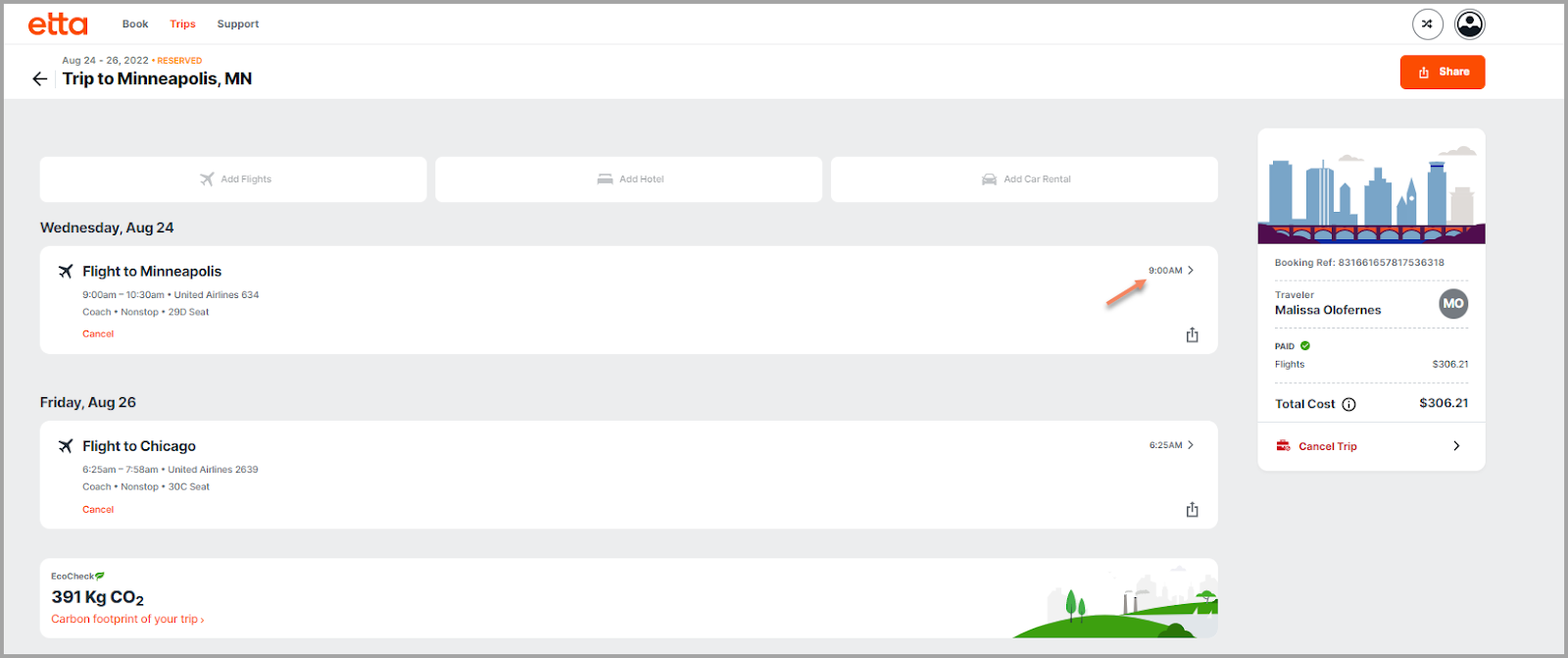

Change Trip Name
- Click on pencil to the right of the trip name
- Box will appear to enter new trip name
- Click Save
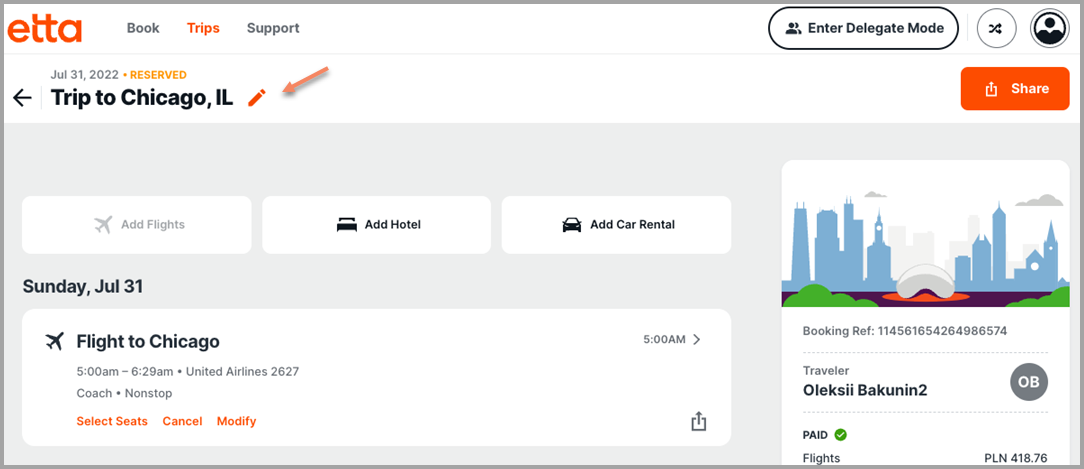
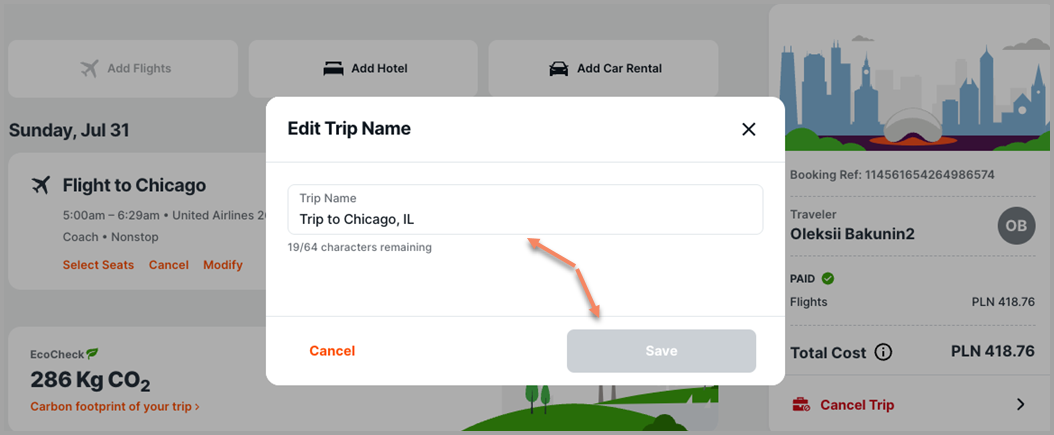
Modify trip
- Click on trip
- Click on Modify just below the segment details
- Etta will then walk you through the modification process
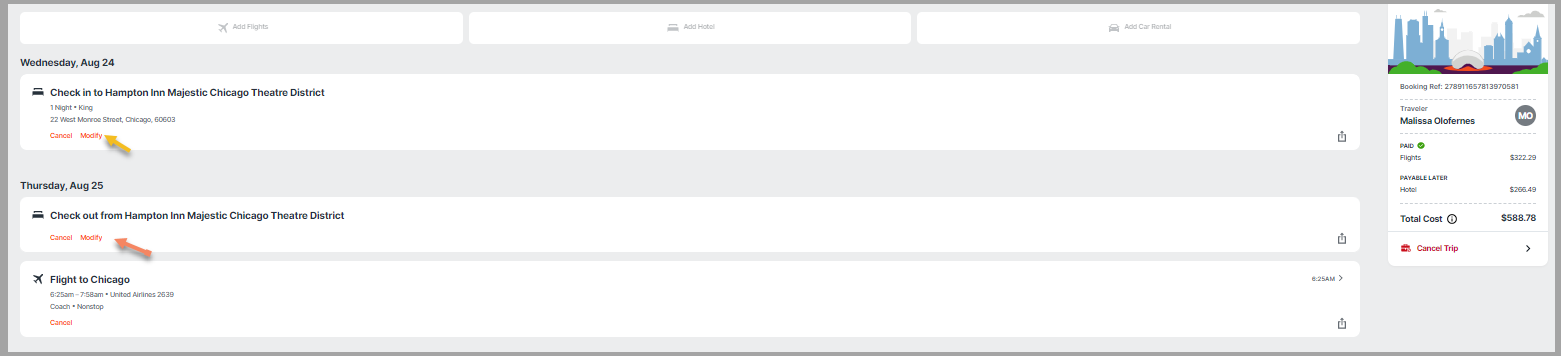
Share trip
- Share full trip: Click on the Share button in the upper right corner
- Share a specific segment: Click on the to the right of each segment
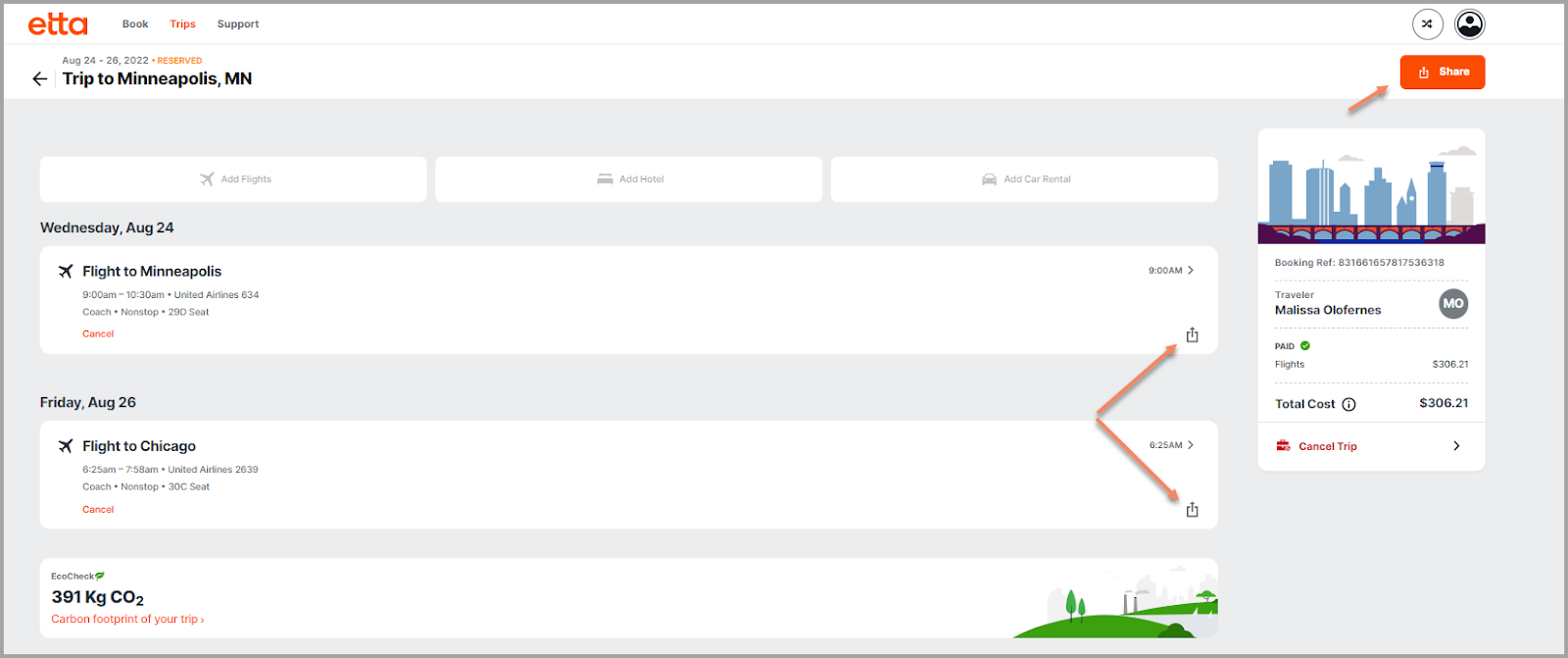
Change trip
- Click on trip
- Click Change flights just under the segment you want to change
- Etta will then walk you through the Change process
Note: You will not see the change button until your travel agency has processed the reservation. Until then, you will only have access to cancel.
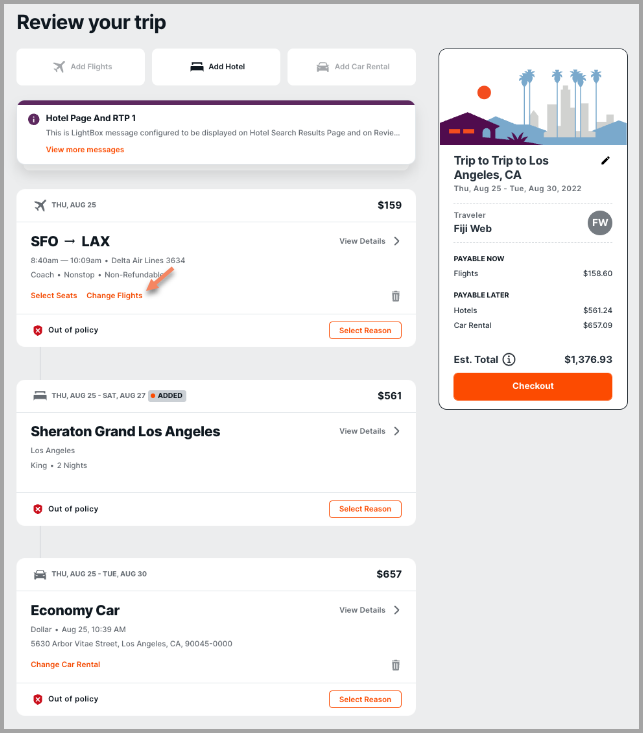
Cancel trip
- Click on trip
- Click on Cancel just below the segment details or to the right of screen under price
Screen will display to the right
- Click the check box I’ve reviewed this itinerary and confirm I want to cancel this booking
- After the box has been checked, the Cancel Trip button will appear, and you will then click on Cancel Trip
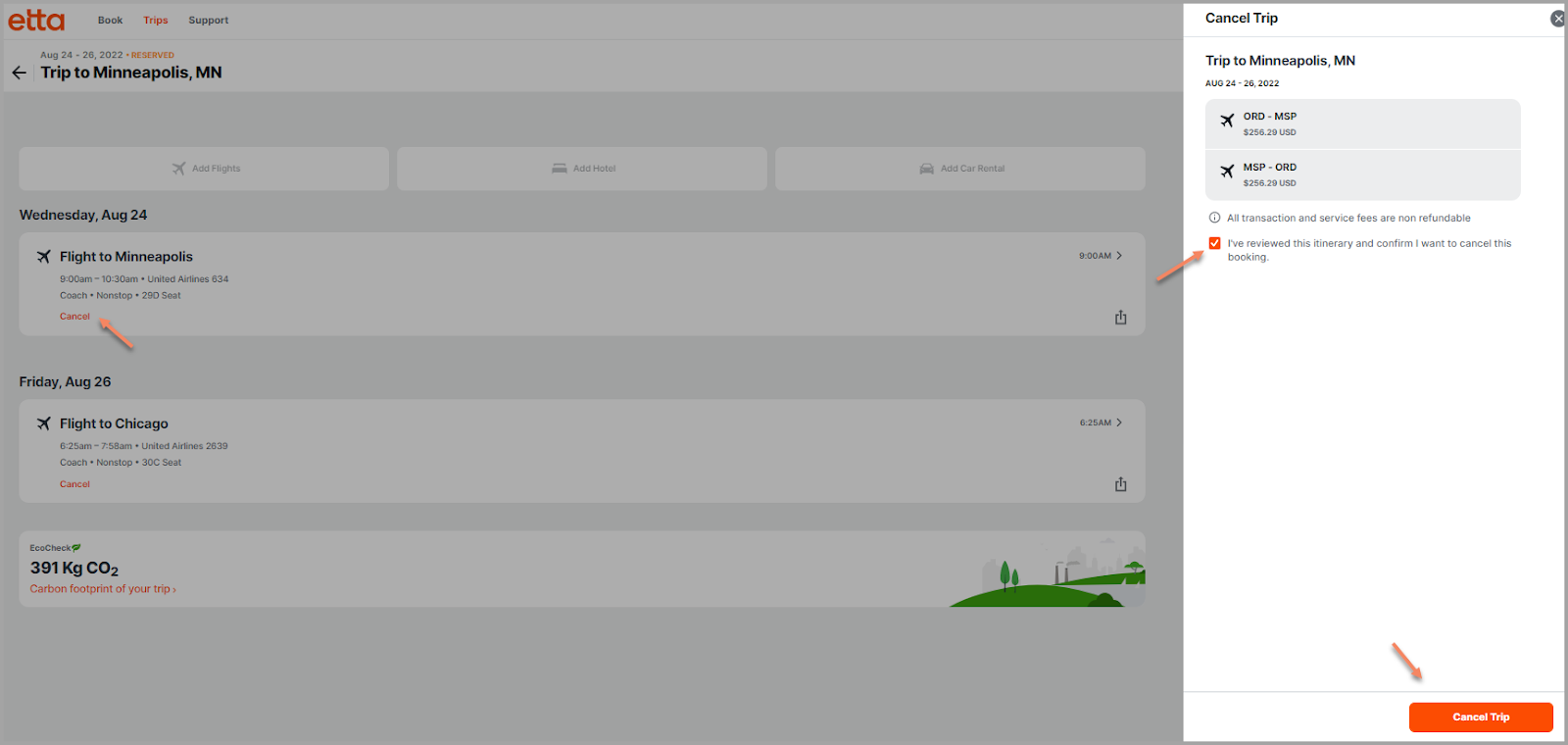
Your trip will then be canceled and moved to your Canceled trips
